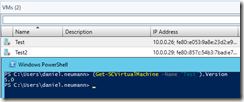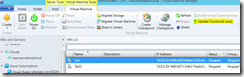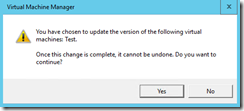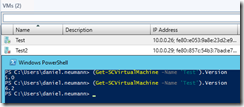In Windows Server 2016 Microsoft introduces the next VM version 6.2 as they have always done with every new Server version since Hyper-V. This time an important part is different. VMs will not get updated automatically to the newest VM version. The reason for that is the new Rolling Cluster Upgrade feature.
In short VMs with version 6.2 are not compatible with Windows Server 2012 R2 Hyper-V, but the latest VM version 5.0 under Windows Server 2012 R2 Hyper-V is compatible with Windows Server 2012 R2 and Windows Server 2016. That said you have to update your VMs to version 6.2 manually.
-> https://technet.microsoft.com/en-us/library/dn765471.aspx#BKMK_ConfgVersion
Using System Center 2016 TP3 VMM we have the alternative to do the update through the VMM console instead of using the Hyper-V PowerShell cmdlets.
First we check the VM version with PowerShell.
The VM has to be turned off to update the VM version! There is no difference between VMM and the native Hyper-V PowerShell cmdlets. In the ribbon bar we click on Update Functional Level to raise the VM version. We will get a warning message that this cannot be undone.
Checking the VM version again the output should be 6.2.
If we have several VMs that we want to update, then we can use the VMM PowerShell cmdlet Update-SCVMVersion for it.