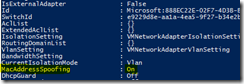Last week Microsoft has released the newest Insider Build 10565 of Windows 10.
The Insider Build 10565 includes a long awaited and hidden gem: Nested Virtualization. Before the release of build 10565 we know that nested virtualization will be included in Windows Server 2016 for running Hyper-V Containers. But the real question at the same time was, if we get support for nested virtualization in Windows 10. The answer has come with the Insider Build 10565 and is yes!
I am very happy about this decision at Microsoft, because I finally get rid of my VMware Workstation installation on my company notebook for my lab environment. At the end of last week I installed the Windows 10 Insider Build 10565 on my company notebook and have set up my new lab environment.
I am running a Windows Server 2012 R2 DC, a VMM 2016 TP3 server, a Windows Server 2016 TP3 Hyper-V and actually a Windows 10 build 10565 for testing nested virtualization on my company notebook. On the Windows 10 VM I am running a Windows Server 2016 TP3 core installation.
Why Windows 10 build 10565 and not Windows Server 2016 TP3? Because Windows Server 2016 TP3 has the build number 10514 and you need a Windows Server 2016 or Windows 10 build with number 10565 or higher as it is stated in the blog post.
Both hypervisors need to be the latest versions of Hyper-V. Other hypervisors will not work. Windows Server 2012R2, or even builds prior to 10565 will not work.
The activation of the nested virtualization feature for a VM is very easy. Start a PowerShell console with administrative rights and execute the following cmdlets.
Invoke-WebRequest https://raw.githubusercontent.com/Microsoft/Virtualization-Documentation/master/hyperv-tools/Nested/Enable-NestedVm.ps1 -OutFile ~/Enable-NestedVm.ps1 ~/Enable-NestedVm.ps1 -VmName Win10
The PowerShell script activates the exposure of the virtualization extensions and enables MAC spoofing on the vNIC. Both settings are required for nested virtualization.
For known issues have a look at the blog post by Sarah Cooley.